Jack Audio
sudo apt install pulseaudio-module-jack
Create a new client / port for jack audio:
- pacmd load-module module-jack-source channels=2;
- pacmd load-module module-jack-sink channels=2;
Disconnect ports/clients:
- jack_disconnect "system:capture_1" "PulseAudio JACK Source-01:front-left"
Running jack with 44.1KHz for Ardour
Sometimes jack can't start with 44.1KHz but 48KHz. I am not sure but the reason may be the sound card doesn't support 44.1KHz. In that case, opening an Ardour project was created with 44.1KHz, cause some problems.
To fix the problem we can start jack with dummy driver.
jackd -d dummy -r 44100
It is also possible to use qjackctl to start jack with dummy driver.
After that we can create some clients that appear in qjackctl connections.
- alsa_in -d hw:0 -r 48000 -j extra_in
- alsa_out -d hw:0 -r 48000 -j extra_out
And finally we can start Ardour project and connect Ardour's Master out ports to the newly created client named as extra_out in jack.
jack_connect "ardour:Master/audio_out 1" "extra_out:playback_1"
jack_connect "ardour:Master/audio_out 2" "extra_out:playback_2"
qjackctl can also be used for connections.
Adding USB Microphone to Jack clients:
I want to add my Zoom H5 USB microphone to Jack clients to be able to use it. First of all let's list the capture devices:
arecord -l
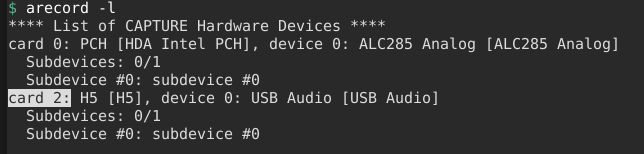
My card number is 2. I will use this number in the next command:
alsa_in -j ZoomH5 -d hw:2
And at the result I see my ZoomH5 client in the jack connections.
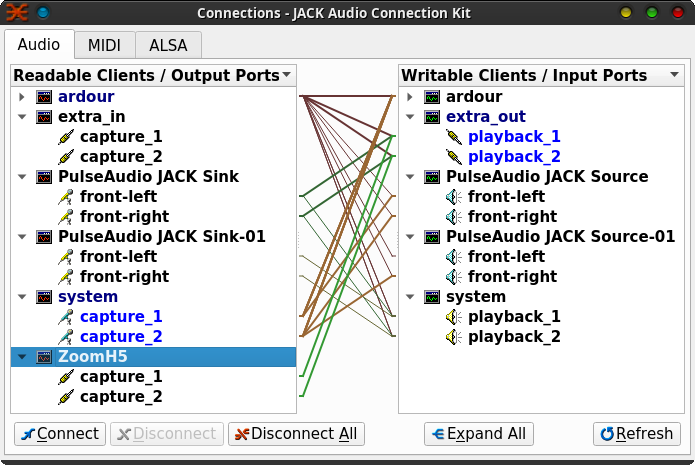
Error Handling:
I got an error message while running the command.
$ alsa_in -j ZoomH5 -d hw:2
Cannot lock down 82280346 byte memory area (Cannot allocate memory) Capture open error: Device or resource busy
To solve this, I added current user to audio group and logout and login.
sudo usermod -a -G audio ${USER}
But I still got the error
Capture open error: Device or resource busy
To solve this, I opened Volume Control and went to Configuration tab and set the Profile Off for the USB microphone. After that the problem fixed.
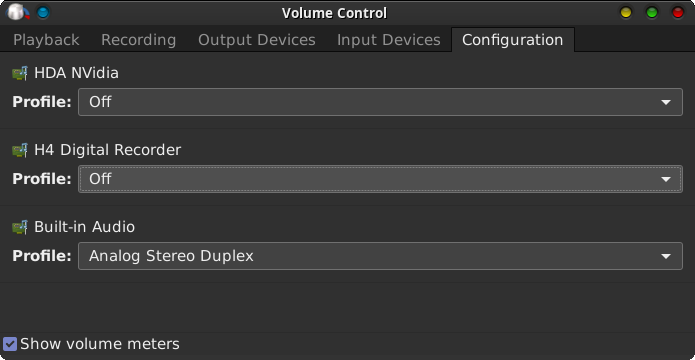
Some examples for changing card profile in terminal:
- pactl set-card-profile alsa_card.pci-0000_01_00.1 off
- pactl set-card-profile 1 off
- pactl set-card-profile 0 output:hdmi-stereo
- pactl set-card-profile 1 output:analog-stereo+input:analog-stereo
And this is a tip to disable hdmi audio auto switch:
pactl unload-module module-switch-on-port-available
References:
Pulse Audio
TIP: When typing pactl and pacmd commands, TAB TAB can be used to see available options.
List available outputs:
pacmd list-sinks
Set default output device:
- pacmd set-default-sink jack_out
- pacmd set-default-sink 5
To set default input source channel/device:
- pacmd set-default-source jack_in
- pacmd set-default-source jack_out.2.monitor
- pacmd set-default-source 1 # 1: microphone or 0: monitor
Mute / Unmute default input:
pactl set-source-mute @DEFAULT_SOURCE@ toggle
Change volume of default output:
pactl set-sink-volume @DEFAULT_SINK@ +5%
Restart pulse audio
- pulseaudio -k
- pulseaudio --start
List active apps for playback:
pacmd list-sink-inputs | tr '\n' '\r' | perl -pe 's/ *index: ([0-9]+).+?application\.name = "([^\r]+)"\r.+?(?=index:|$)/\2:\1\r/g' | tr '\r' '\n'
List active apps for recording
pacmd list-source-outputs | tr '\n' '\r' | perl -pe 's/ *index: ([0-9]+).+?application\.name = "([^\r]+)"\r.+?(?=index:|$)/\2:\1\r/g' | tr '\r' '\n'
Change source for mumble and use jack:
pactl list source-outputs | while read -r line ;
do
g=$(echo $line | grep -oP 'Source Output #\K[^$]+');
[ "$g" != "" ] && idx="$g";
g=$(echo $line | grep -oP 'application.process.binary = "\K[^"]+');
[ "$g" != "" ] && app="$g";
#echo $line | grep -oP 'application.process.id = "\K[^"]+';
echo $idx : $app
if [ "$app" == "mumble" ]; then
pactl move-source-output $idx jack_in;
app="";
fi;
done
Recording Stereo Mix (Test Edildi!)
Mikrofon sesini aşağıdaki komutla eşzamanlı dinlemek mümkün:
parec --latency-msec=1 | pacat --latency-msec=1
Bu hal üzere, monitor üzerinden kayıt alınarak, mikrofon ve sistem seslerinin eşzamanlı kaydedilmesi sağlanabilir.
http://ubuntuforums.org/showthread.php?t=2123423
Redirect microphone output to speaker:
pactl load-module module-loopback latency_msec=1'
To stop the routing of audio from Microphone to Speaker:
pactl exit
https://www.lynxbee.com/how-to-stream-microphone-audio-to-laptop-speaker-on-linux-ubuntu/
Noise / Echo Cancelling in PulseAudio
Load echo/noise cancel module and give it a name
pactl load-module module-echo-cancel source_name=testsource
Then it will be available in recording tab of sound mixer. it eliminates the background noise and microphone statics too much.
To set it as default source:
pactl set-default-source testsource
#ubuntu #sound #audio #input #output #mixer #soundcontrol #pulseaudio #jackaudio